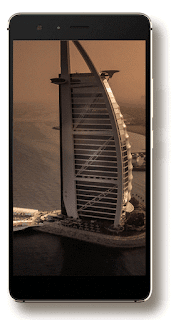Things are gradually falling into place, considering the fact that
Black Friday is around the corner. Some of you already have what to get in mind, while some are still wondering. To those who wish to upgrade their device from 3G to 4G, here the lists of Cheap 4G smartphone you can buy on Black Friday. There will be price slash in the prices listed below upto 50% depending on the device.
However, these 4G smartphone listed below are exclusive to what is available on Jumia platform.
Infinix Hot S
· SIM Type: Dual Micro SIM
· 4GLTE : Yes
· OS: Android 6.0 Marshmallow with XOS
· Display: 5.2 inches Full HD Display with 424 ppi
· Build: Full Aluminium Body
· Colours: Gold , Black , Blue , Ash , Pink
· Processor Type: 1.3 GHz 64-bit Octa-core MediaTek MT6753 chipset
· Graphics Processor: Mali-T720
· RAM: 2GB / 3GB
· Internal Storage: 16GB / 32GB
· External Storage: Yes.
· Back Camera : 13.0 MP with Dual LED Flash
· Front Camera : 8.0 MP with LED Flash , 120 degree wide viewing angle
· Battery: 3000mAh
· Security: Fingerprint scanner
Price: N53,000
Tecno Camon C5:
· SIM Type: Dual SIM : Mini / Micro SIM
· 4G Network : YES
· OS: Android 5.0 (Lollipop)
· Display: 5-inch Touch Display, 720 x 1280 pixels (294 ppi)
· Build: Metal edges with leather back
· Colours: White , Black
· Processor Type: 1.3 GHz Quad-core MediaTek chipset
· Graphics Processor: N/A
· RAM: 1GB
· Internal Storage: 8GB
· External Storage: Yes
· Back Camera : 8MP
· Front Camera : 2MP
· Battery: 2500mAh
Price:
Tecno Boom J8:
· 3G: HSDPA 900 / 2100
· 4G : LTE 800 / 1800 / 2,600
· SIM Type: Dual SIM (Micro SIM, dual standby)
· OS: Android 5.1 Lollipop with HiOS UI
· Display: 5.5-inch, 720 x 1280 pixels (320 PPI), IPS Capacitive touchscreen
· Build: Plastic with metal trimmings
· Colours: Super White. Space Grey. Champagne Gold
· Processor Type: 64-bit Quad-core 1.3 GHz Cortex-A53
· Processor Name: Mediatek MT6735
· Graphics Processor: Mali-T720
· RAM: 2 GB
· Internal Storage: 16 GB
· External Storage: microSD, up to 128 GB
· Back Camera : 13MP
· Front Camera : 5MP
· Sensors: Accelerometer, Light, Proximity
· Battery: Non-removable Li-Ion 3,000 mAh
· Charging: Fast Charge – 15 min for 8 hours of phone calls
· Free Headset
Price: N56,000
Tecno Camon C9
· SIM Type: Dual Micro SIM
· 4G LTE : Yes
· OS: Android 6.0 Marshmallow with HiOs V1.0
· Display: 5.5 inches ISP Display
· Build: Full Aluminium Unibody
· Colours: Gold , Sandstone Black.
· Processor Type: 1.3 GHz 64-bit Octa-core MediaTek MT6753 chipset
· Graphics Processor: Mali-T720
· RAM: 2GB
· Internal Storage: 16GB
· External Storage: Yes , up to 128GB Memory Card.
· Back Camera : 13.0 MP with LED Flash
· Front Camera : 13.0 MP with LED Flash , 83 degree wide viewing angle , ISP picture noise detecting Technology
· Battery: 3000mAh
· Security: Irish scanner that unlocks your phone by scanning your eyeball.
Price: N64,999
Gionee M5
· Screen Size : 5.5 inches (~72.2% screen-to-body ratio)
· 4G Network : Yes
· Screen Type : AMOLED capacitive touchscreen with 16M colors
· Weight : 214g
· Screen Resolution : 720 x 1280 pixels (~267 ppi pixel density)
· RAM : 2GB / 3GB
· Internal Storage : 16GB / 32GB
· External Storage : Yes , Up to 64GB
· Back Camera : 13 MP, 4128 x 3096 pixels, autofocus, LED flash
Features Geo-tagging, touch focus, face/smile detection, panorama
· Front Camera : 5MP
· Processor : Quad-core 1.3 GHz MediaTek
· Battery : 6020mAh
Tecno Phantom 6
· SIM Type: Dual SIM
· Network : 2G/3G/4G LTE
· OS: Android 6.0 Marshmallow with HiOs
· Display: 5.5 AMOLED Touchscreen
· Dimension : 151.5 x 75.5 x 6.15mm
· Build: Nano-Molded body with Aluminium Alloy Framework that is 6.15mm slim
· Colours: Champagne Gold
· Weight : N/A
· Processor Type: 2.0GhZ Octa-core MediaTek Chipset
· RAM: 3GB
· Internal Storage: 32GB
· External Storage: Yes , up to 128GB
· Back Camera : 13MP AF + 5MP SONY IMX 258 Dual Back Camera with LED
· Camera Features : 8% more HDR , 10% Less Noise , Ture tone flash , 180 degree wide viewing , Super Zoom , New Panorama , Night Pro
· Front Camera : 8MP with Front flash
· Battery: 2700mAh (Non-removable)
· USB TYPE-C : Yes , with Light speed charge
· Security : Iris scanner 2.0
Infinix Note 3 LTE
· SIM Type: Dual SIM
· OS: Android 6.0 Marshmallow with XOS
· Display: 6.0 IPS Full HD Touchscreen
· Build: Metal
· Colours: Champagne Gold
· Weight : 135 grams
· Processor Type: Mediatek Octa-core 1.3GHz MT6753
· Graphics Processor : ARM Mali-T720 MP3 450 MHz
· RAM: 2GB
· Internal Storage: 16GB
· External Storage: Yes , up to 128GB
· Back Camera : 13 megapixel autofocus camera with dual LED flash
· Front Camera : 5 megapixel camera with LED flash
· Battery: 4500mAh
· Security : Fingerprint Reader
Price:N62,000
ZenFone Max Pro
This device comes with a beautiful
5.5 inch 1280 x 720p (HD) IPS Screen and runs on Android 5.0. It has a powerful processor - Snapdragon 410 MSM8916 Quad Core 64Bit 1.0GHz. I recommend this device If you are a hard core gamer as the device also has the Adreno 306 GPU.
It has 2GB of RAM and 32GB Internal Memory. It supports these network bands.
GSM, WCDMA and LTE
2G: GSM 850/900/1800/1900MHz
3G: WCDMA 2100MHz
4G: FDD-LTE 1800/2100MH
Camera type: Dual cameras (one front one back) Back camera 13.0MP with Auto Focus and Flashlight
Other Features
Front camera 5.0MP
Video recording: Yes
Touch Focus: Yes
Sensor: Gravity sensor, Range sensor, Proximity sensor,
Light sensor, Accelerometer sensor, Geomagnetic sensor,
Hall sensor
Bluetooth: 4.0
SIM Card: Dual SIM Dual Standby (Dual Micro SIM cards)
Price: N51,000
These are just few, you can list more if you know, to help our brothers and sisters out.